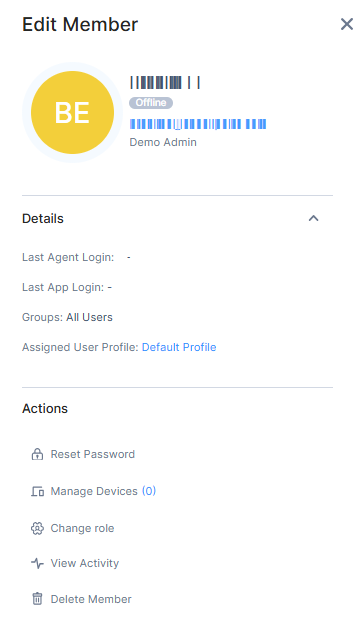- Access the Harmony SASE Administrator Portal and click Team > Members.
- Click the member row.
The Edit Member window appears. - To resend the invitation to members who did not accept the invitation within the validity period, click Resend Invite.
- To reset the password, click Reset Password, and in the confirmation pop-up that appears, click Reset Password.
- To manage the devices of the user, click Manage Devices. The system redirects to the Device Inventory page. For more information, see Device Inventory.
- To change member role, click Change role. For more information, see Member Roles and Permissions.
- To view the activity of a member, click View Activity. The system redirects to the Member Activity page. See Member Activity.
- To delete a member, click Delete Member and in the confirmation pop-up that appears, click Delete Member.
- To unblock a member, click Unblock User and in the confirmation pop-up that appears, click Unblock User. For more information, see Unblocking User Accounts.
- To generate a Sign-Out code, click Generate Sign-Out Code. For more information, see Generating a Sign-Out Code.
- To reset Two-Factor Authentication for a member, click Reset Database 2FA. For more information, see Reset 2FA.
Managing Members
- Published on Sep 3, 2025
- 1 minute(s) read
- m
Was this article helpful?