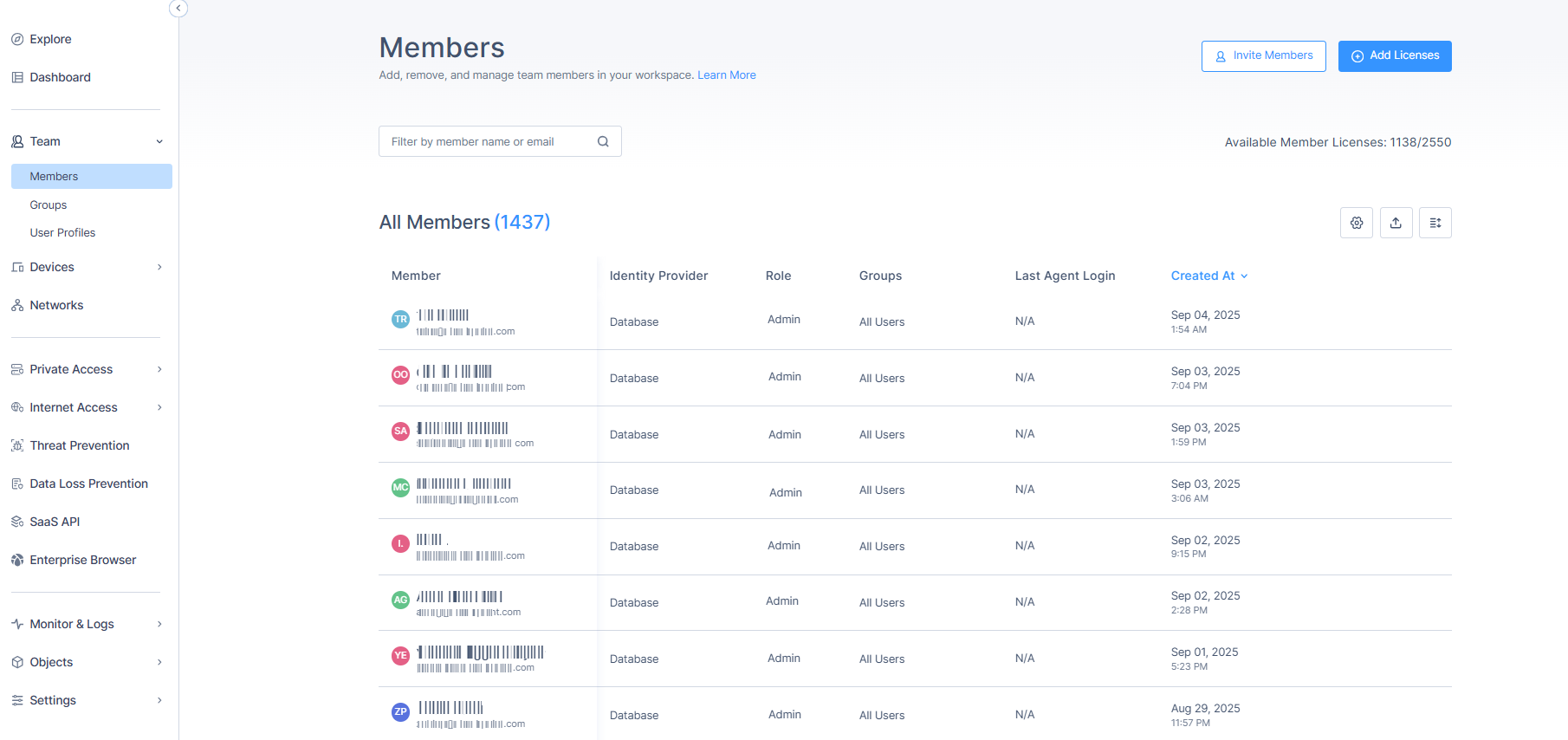Members are either administrators that manage the Harmony SASE Administrator Portal or end-users that you want to provide safe private and internet access.
To view the Members page, access the Harmony SASE Administrator Portal and click Team > Members.
| Column | Description |
|---|---|
| Member | Full name and email address of the member. |
| Identity Provider | Configured Identity Providers (IdP) for the member. |
| Role | Role of the member:
|
| Groups | Group(s) to which the member is assigned. |
| Last Agent Login | Date and time of the last connected session. |
| Created At | Date and time when the member was created. |
To view more details about the member, click the member row.
The Edit Member window appears.
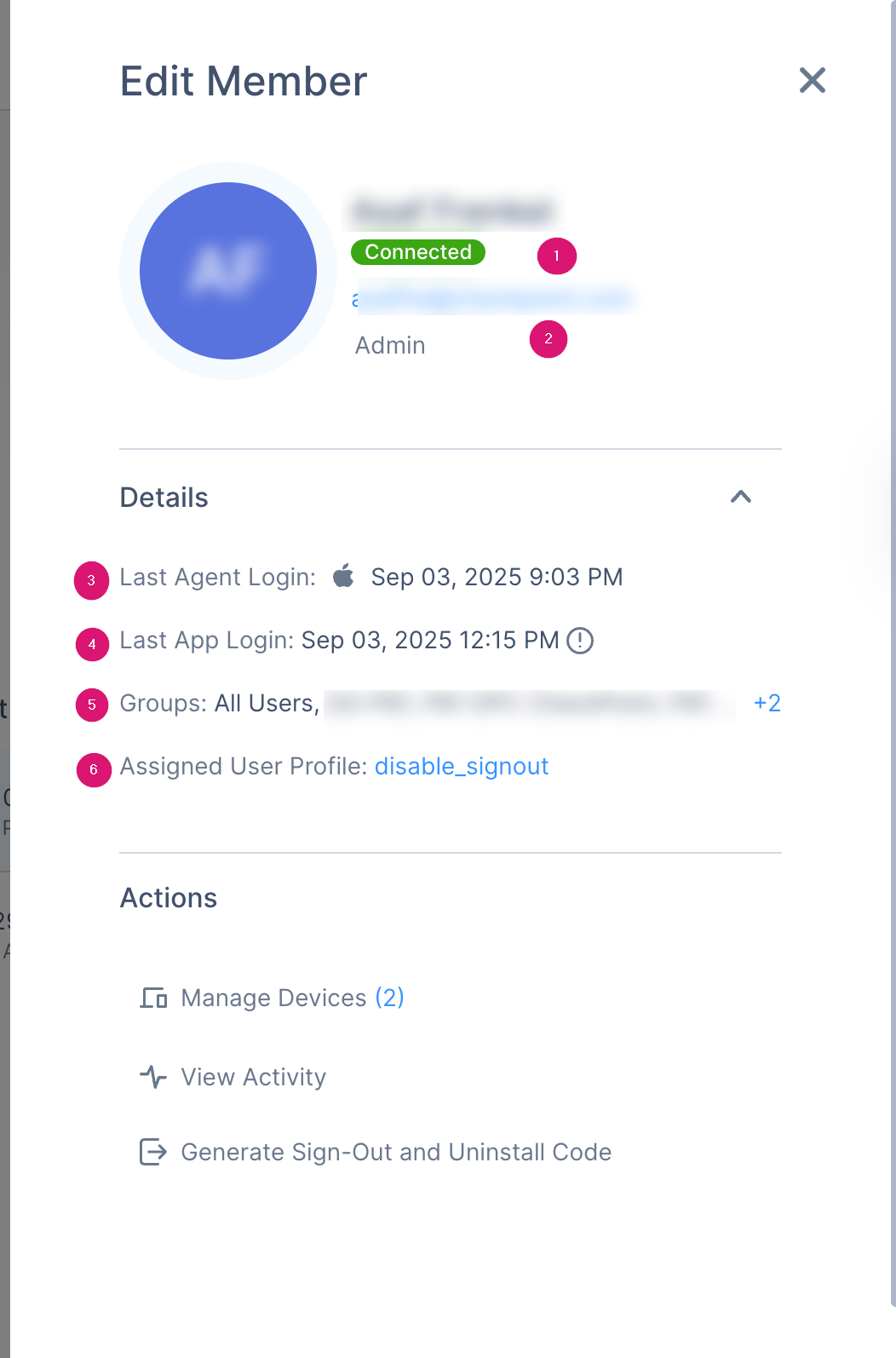
| Legends | Description |
|---|---|
| 1 | Indication if the user is currently connected through the agent or application:
|
| 2 | Role of the member. |
| 3 | Date and time of the last Agent login. |
| 4 | Date and time of the last application login, and the name of the application when you hover over  . . |
| 5 | Group(s) to which the member is assigned. |
| 6 | User configuration profile assigned to a user based on their group membership and the priority among configuration profiles. |
For information about the Actions section, see Managing Members.