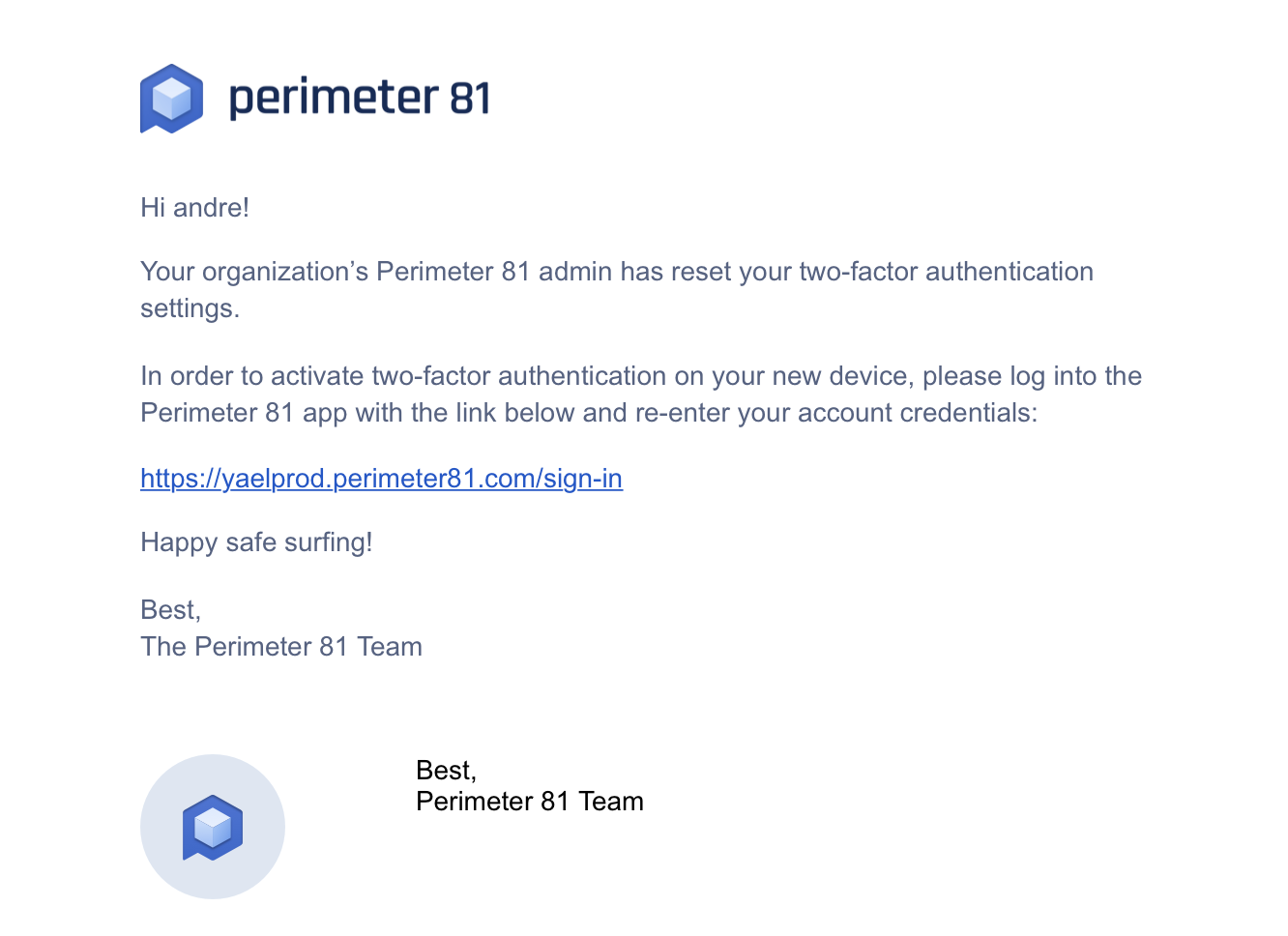This action can be performed only by a Member with one of the following roles Admin, Manager or Billing Admin
Reset MFA
When a user changes a mobile phone they may need to re-configure the Google 2FA on the new device.
-
Access the Harmony SASE Administrator Portal and go to Team > Members.
-
Click the member row for which you want to reset database 2FA.
The Edit Member window appears.
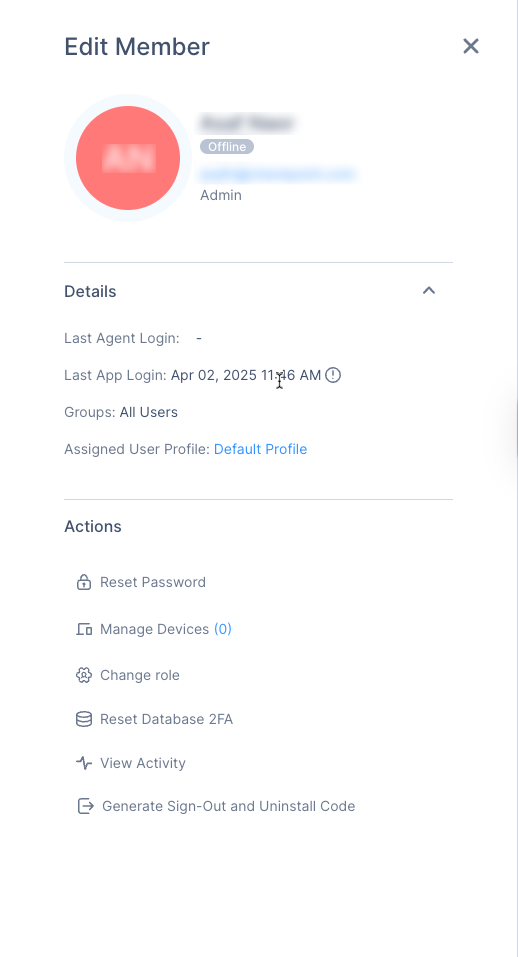
-
Click Reset Database 2FA:
The Reset Database 2FA window appears.
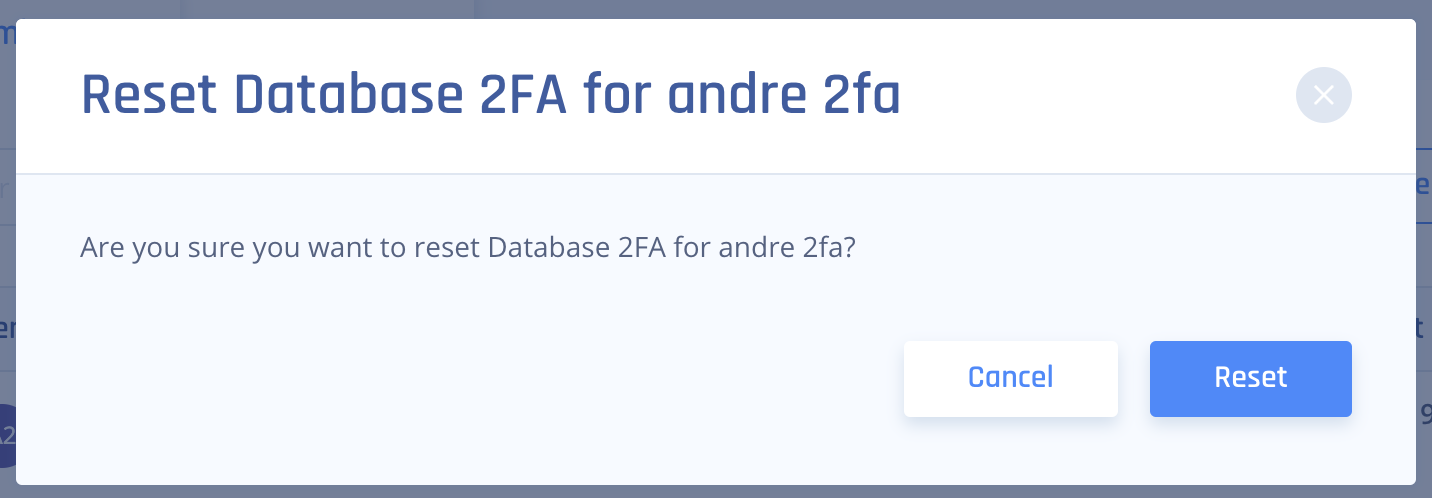
-
Click Reset.
The Member gets an email confirmation with the two-factor authentication reset and a link to re-activate 2FA.