This article describes how Admins and managers can easily track devices connected to the Harmony SASE workspace. Follow the steps below to monitor or remove one of the logged-in devices.
Important
Each user is limited to 5 connected devices at a time.
- Open the Harmony SASE Management Platform.
- On the right toolbar, Select Team, then Members.
- Search the member you're looking for, select the three-dotted icon, then select Manage Devices.
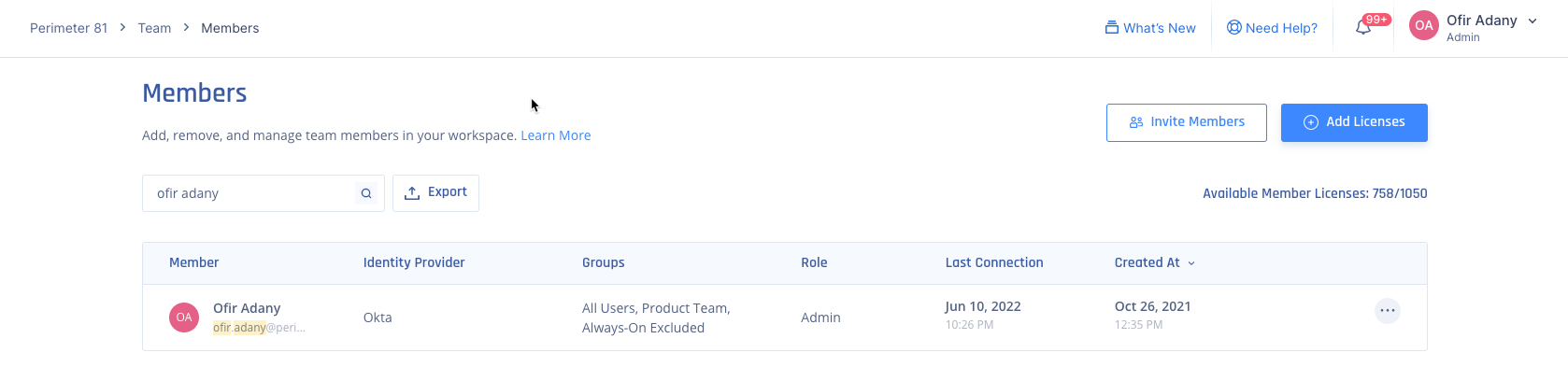
- You’ll be able to see the user’s connected devices, as well as force them to log out. You can also see the last posture check done to this device and its status.
