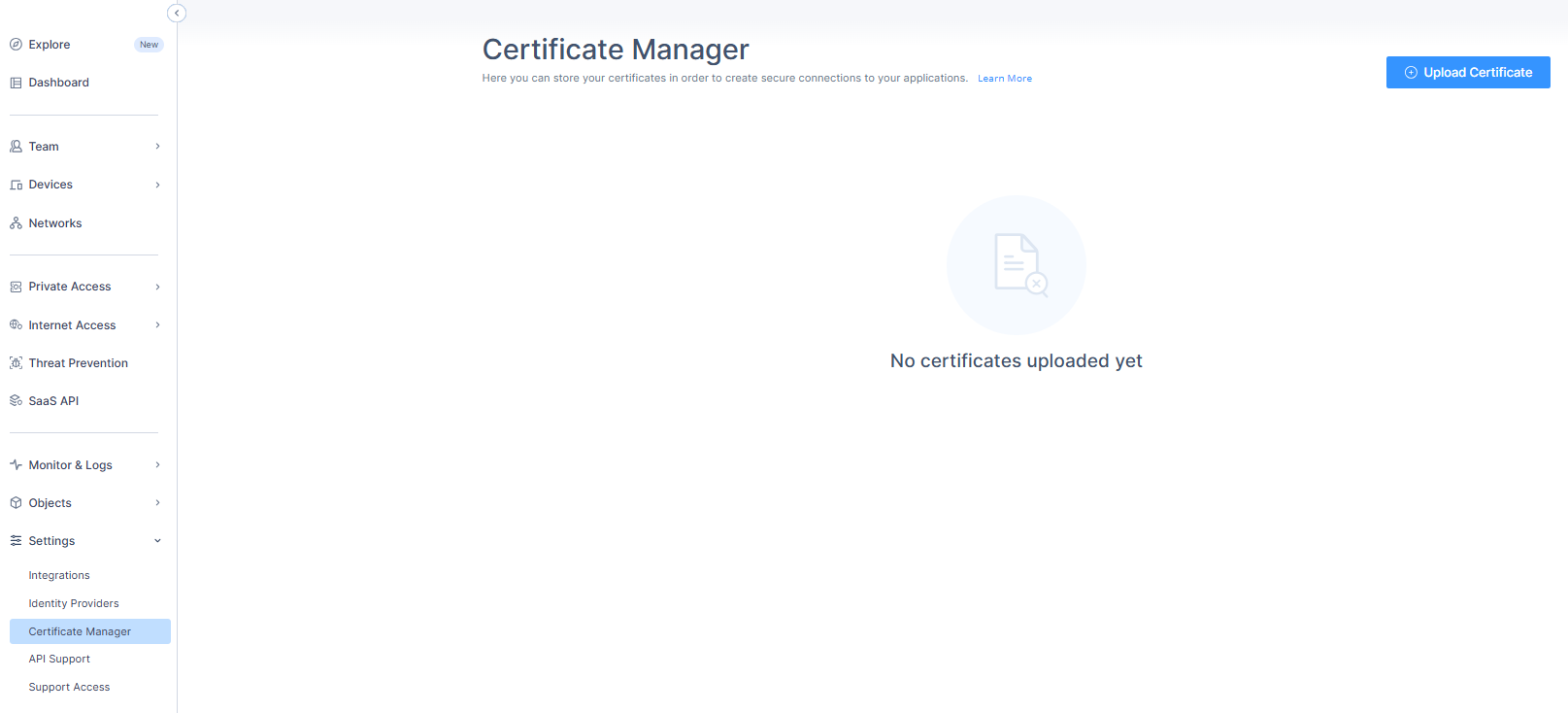This article describes how to configure a URL alias for a Zero Trust application, thus enabling you to connect to the application with a domain-associated user-friendly URL.
Upload Domain SSL Certificates
A domain-validated certificate (DV) is an X.509 digital certificate typically used for Transport Layer Security (TLS) where the domain name of the applicant is validated by proving some control over a DNS domain.
- To add Application Domain Certificates, go to Settings/Certification Manager.
- The Upload Certificate screen displays. Fill in the Certificate Body, PrivateKey, and Chain.
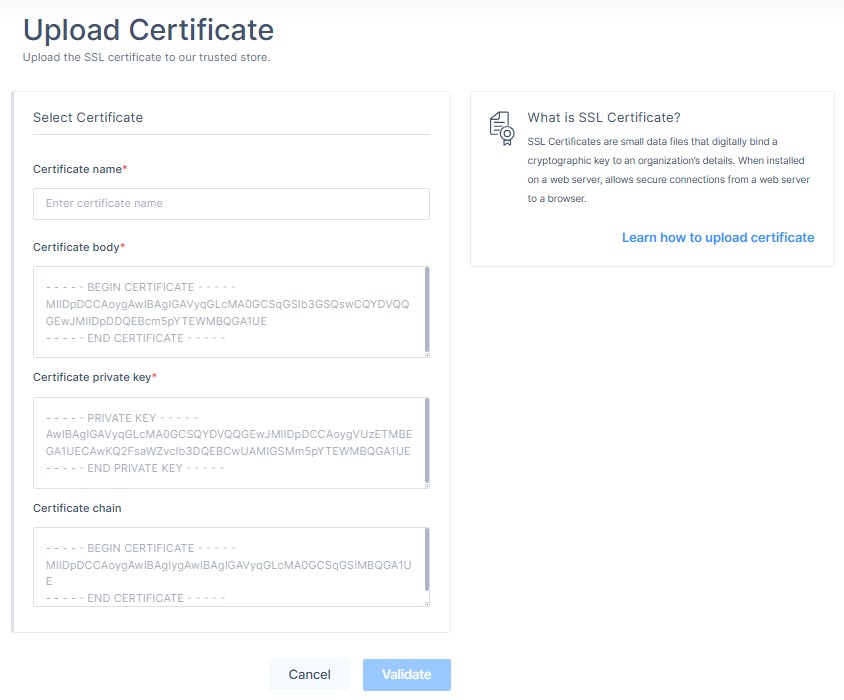
- Select Validate to ensure this certificate is correct and then click Apply to upload the certificate.
URL Aliasing for Zero-Trust Applications
URL aliasing enables Zero-Trust Applications on the Harmony SASE platform to utilize a custom URL instead of the default FQDN assigned upon creation. This feature is essential for applications that establish connections from a trusted customer domain rather than the default Harmony Zero-Trust Application domain (pzero.perimeter81.com). It is used to authenticate the accessed resource through the company’s domain and help troubleshoot security blocks, such as CORS issues when web servers require connections from a trusted Domain-Validated SSL certificate.
To define a URL Alias:
- Log in to the Harmony SASE Administrator Portal.
- Go to Private Access > Applications.
- Find or set up the application you wish to alias.Note:The Zero Trust Application’s FQDN is allocated in the Harmony SASE Administrator Portal only after you save your application’s settings.
- Once the application settings are saved, in the FQDN field, click
 to copy the FQDN.
to copy the FQDN.
- Go to your public DNS server (example: GoDaddy or Route53), define a CNAME record on a validated domain that points to the copied FQDN.
- Go back to the Application page on the Harmony SASE Administrator Portal, navigate to the URL Alias section, and turn on the URL Alias toggle button.
- In the External Domain (CNAME) field, enter the CNAME associated with your domain.
- From the SSL Certificate list, select the certificate.
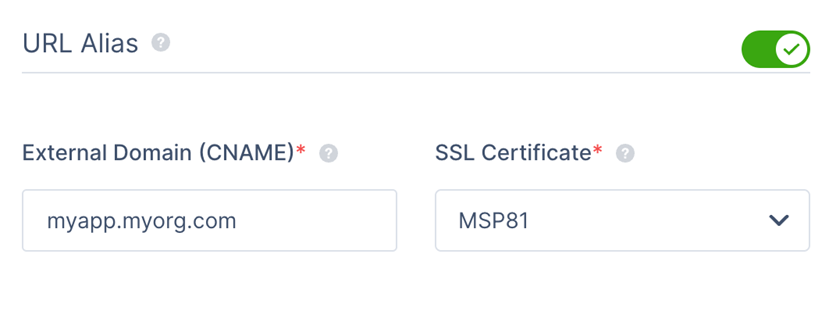
- If your security mechanisms require the connection to originate from a specific host for authentication:
- Go to the Custom HTTP Headerssection.
- In the Name field, enter Host.
- In the Value field, enter the configured CNAME.

- Go to the Custom HTTP Headerssection.
- Click Apply.