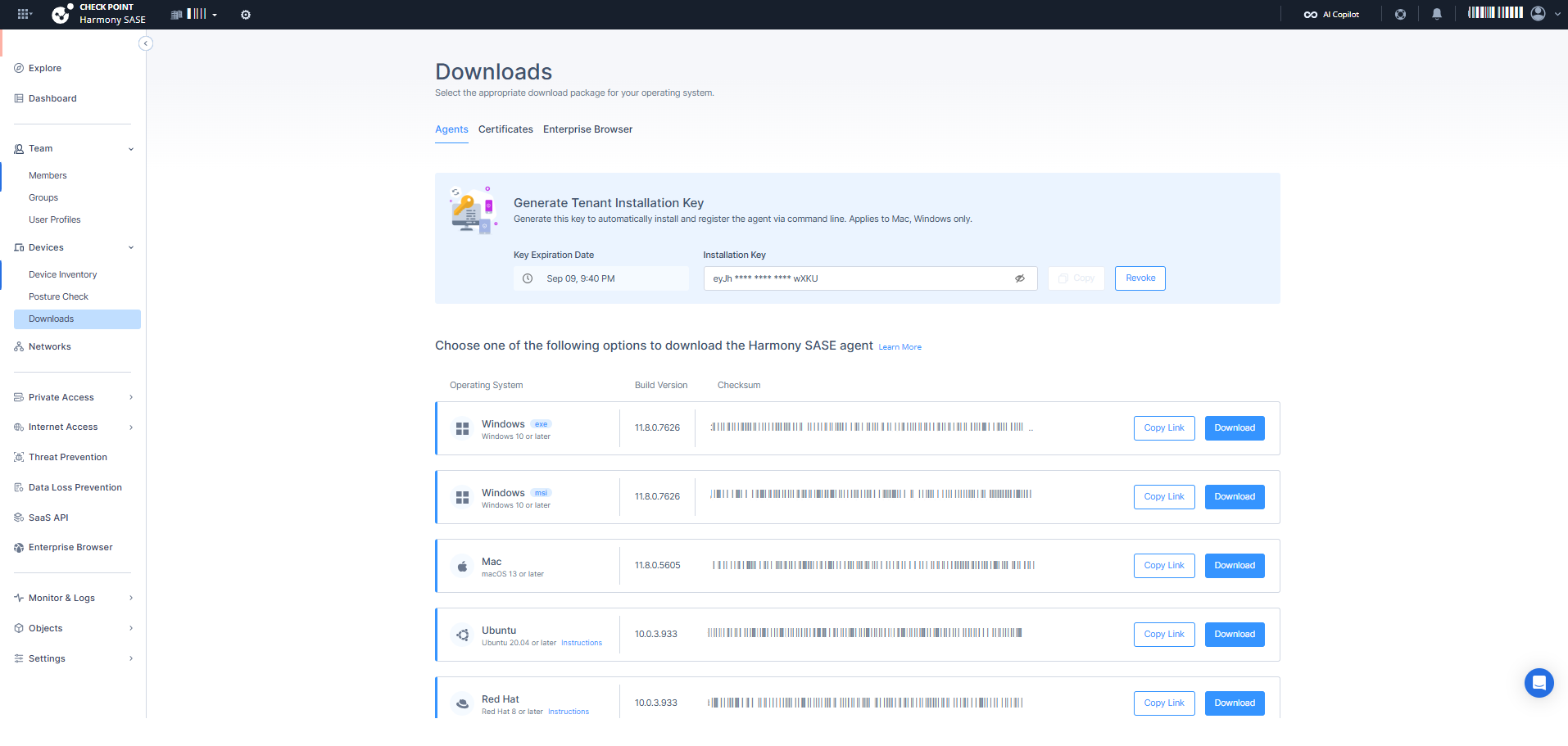Downloading and Installing the Agent and Certificates
Article summary
Did you find this summary helpful?
Thank you for your feedback!
In the Downloads page, you can download the Harmony SASE Agent and Certificate.
Note - The version available here may be newer than the default version for some customers, while a gradual rollout is underway.
Downloading the Harmony SASE Agent
Note - The Harmony SASE agent is not supported on Windows devices with ARM architecture processors and those running the PRISM (Microsoft) emulation layer.
- Access the Harmony SASE Administrator Portal and click Devices > Downloads.
- Click the Agents tab.
- Do one of these:
- Click Download.
The system downloads the file.Operating System Download MacOS  macOS 13 or later
macOS 13 or laterPKG Windows 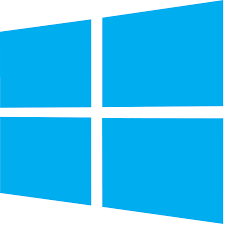 Windows 11
Windows 11EXE
MSI (for mass deployment)Linux  Ubuntu 20.04 or later
Ubuntu 20.04 or later
Redhat 8 or later
Fedora 40 or later
Linux 8 or laterDeb
RPM \ RPM (Fedora)
tar.xziOS  iOS 15 or later
iOS 15 or laterApp Store Android / Chromebook  Android 12.1 or later
Android 12.1 or laterGoogle Play - Click Copy Link to copy the download link. Share the link with members.
- Click Download.
- To verify that the downloaded file is authentic, use the Checksum.
- Deploying the Agent Using an MDM Application.
Downloading the Certificate
- Access the Harmony SASE Administrator Portal and click Devices > Downloads.
- Click the Certificates tab.
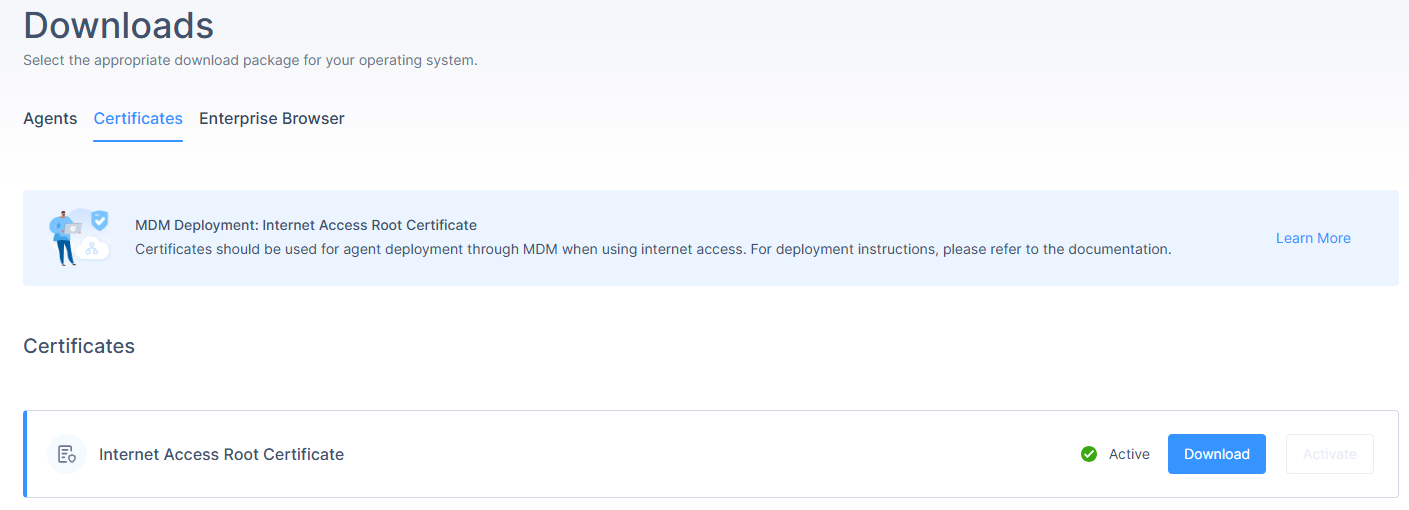
- Click Activate to activate the SWG root certificate.
- When the certificate is active, click Download.
The system downloads a PEM file.
MDM Deployment
If the devices in your organization are managed through a central desktop management tool you may prefer remote installation instead of having team members download and install the agent on their own.
Web Security (SWG) - Agents with the Web Security feature enabled requires additional steps to ensure the feature's full functionality. For detailed steps, see MDM App Deployment.
Was this article helpful?