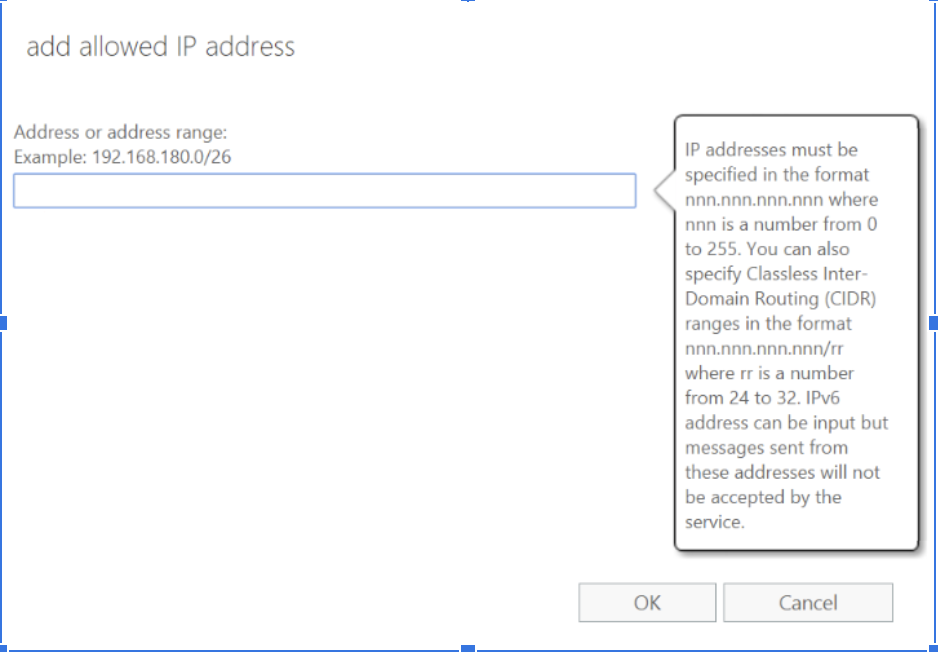This article describes how to whitelist your Private Gateway IPs in Microsoft Office 365 to allow user access only via a secure connection.
Before you begin
- You'll need Administrator permissions to your company's Office365 workspace.
- You'll need to have an Owner / Manager role in Perimeter 81.
Whitelisting Gateway IPs in O365
- Log into your mail server admin portal and select Admin.
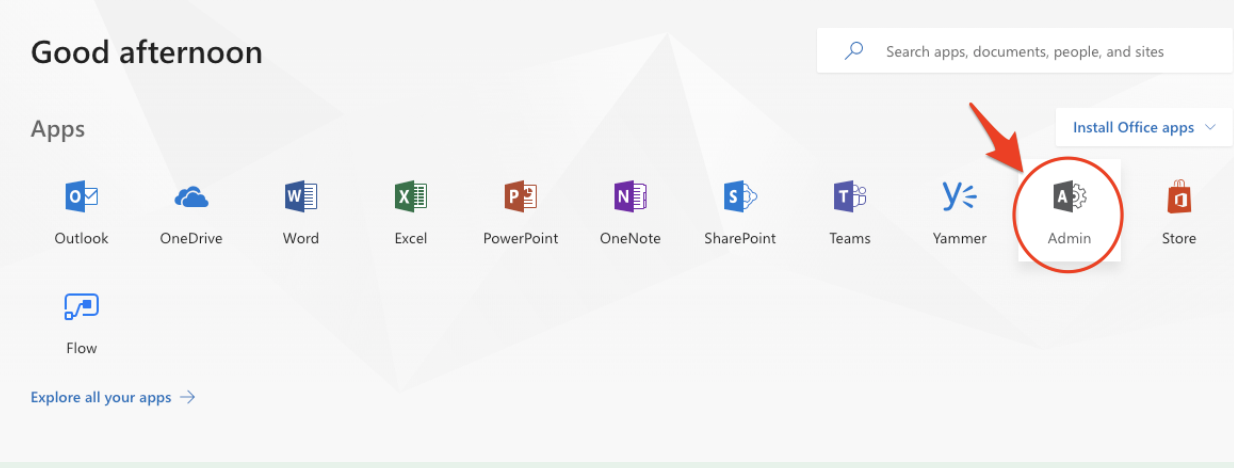
2. Select Exchange.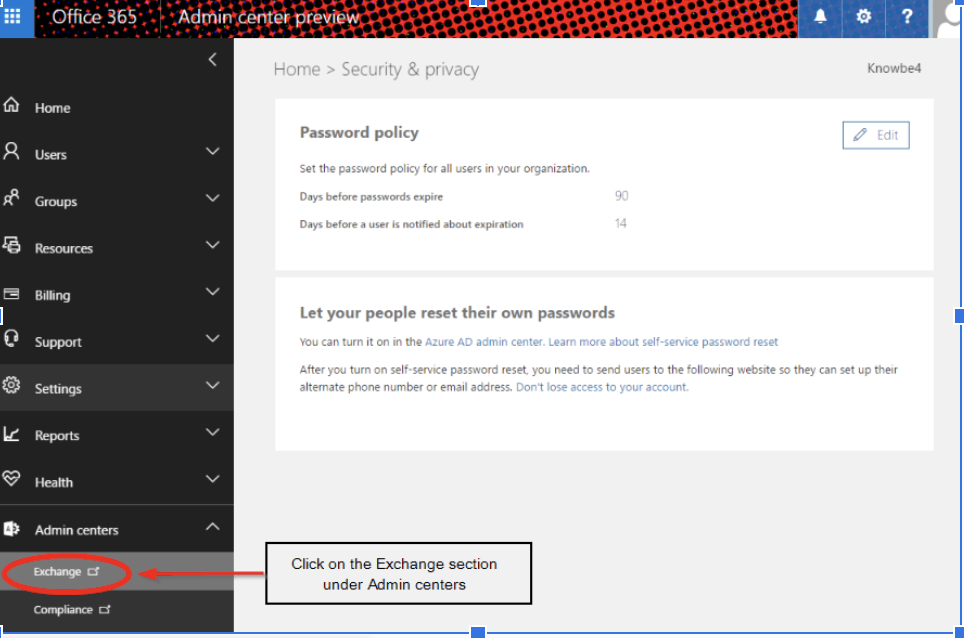
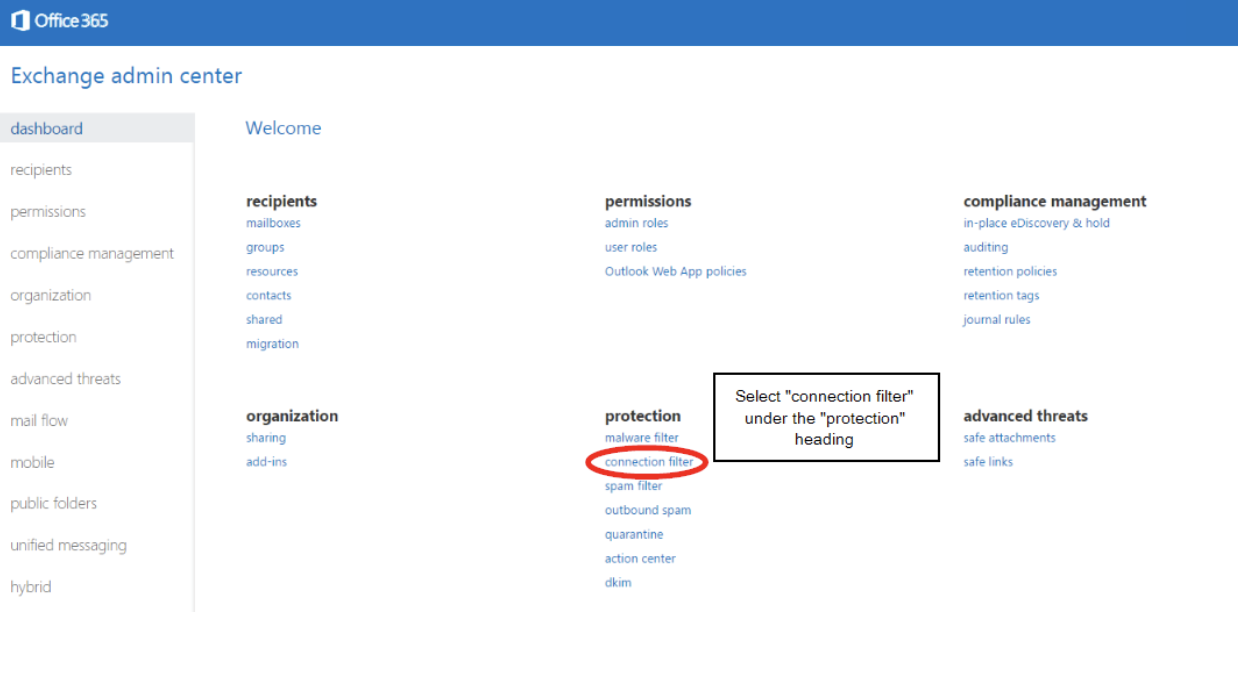
- Select Connection Filter (beneath the Protection heading).
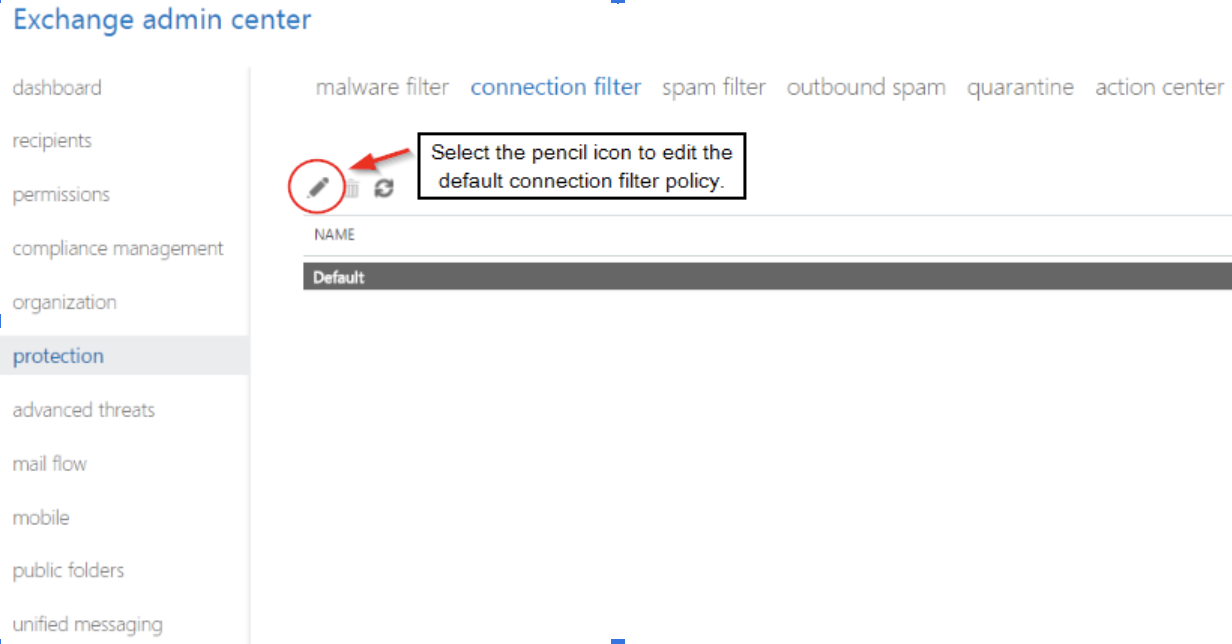
- Select Connection Filter, then select the Pencil icon to edit the default connection filter policy.
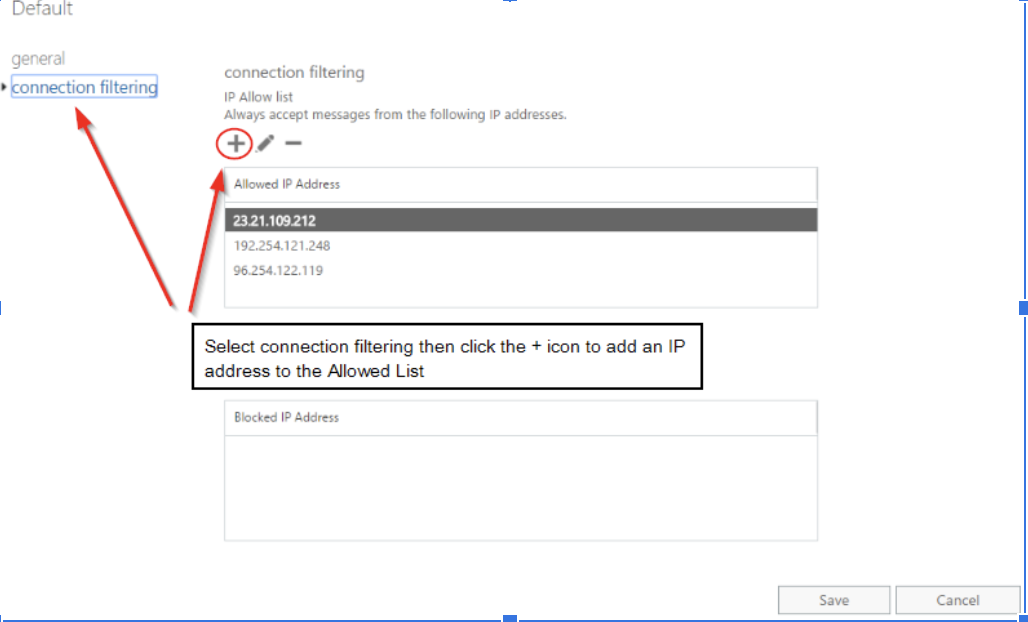
- Under the IP Allow list, select the + sign to add an IP address.
- Add the Perimeter 81 static address to your Allowed IP list.
- Select OK, then Save.