Introduction
This article describes how to use the Web Activity view. The Web activity view allows the workspace Admin to inspect all of the Web browsing done by users as it relates to the configured SWG web filtering rules.
Steps
- To view your Workspace’s Web browsing activity, select Web Activity in the Management Platform on the left side.
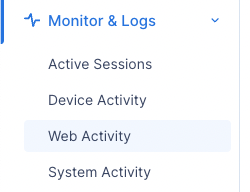
- You will see a list of team members, the date of their last browsing attempt, the URL they tried to reach, the web rule name, the SWG rule action, the Web Category (if applicable), the source, and destination IP.
- In this example, a user was denied access to a restricted website:
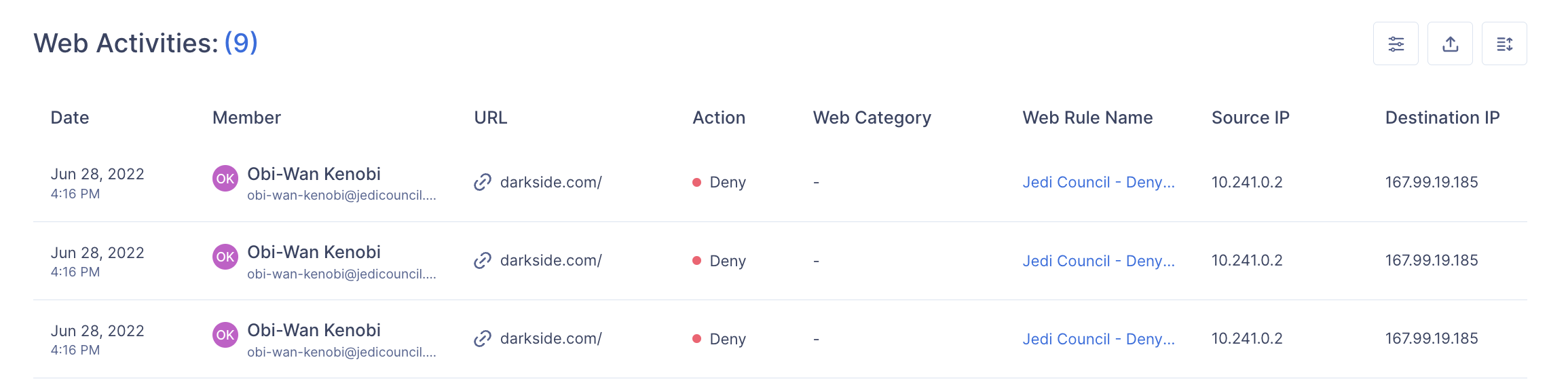
- In this example, a user was warned before accessing a restricted website:
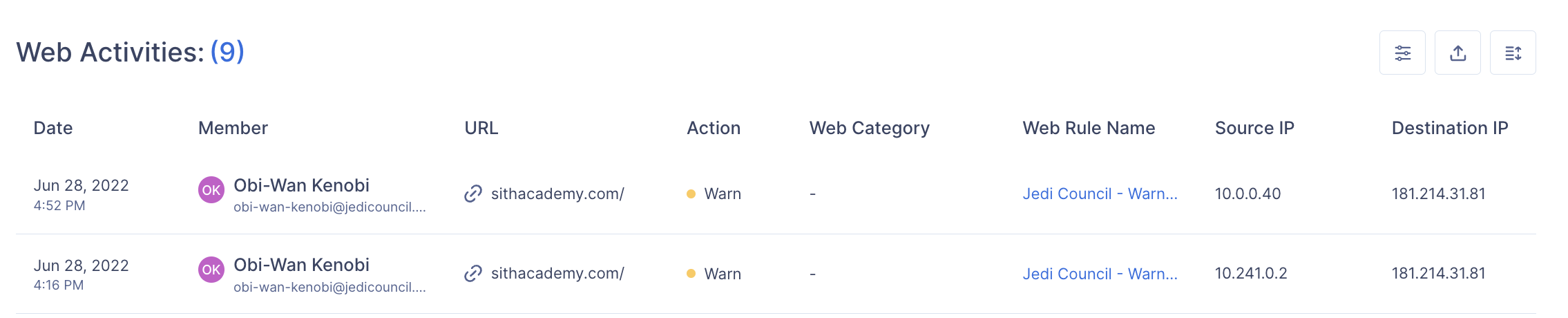
- In this example, the user was denied access to a website because it was part of a restricted web category:
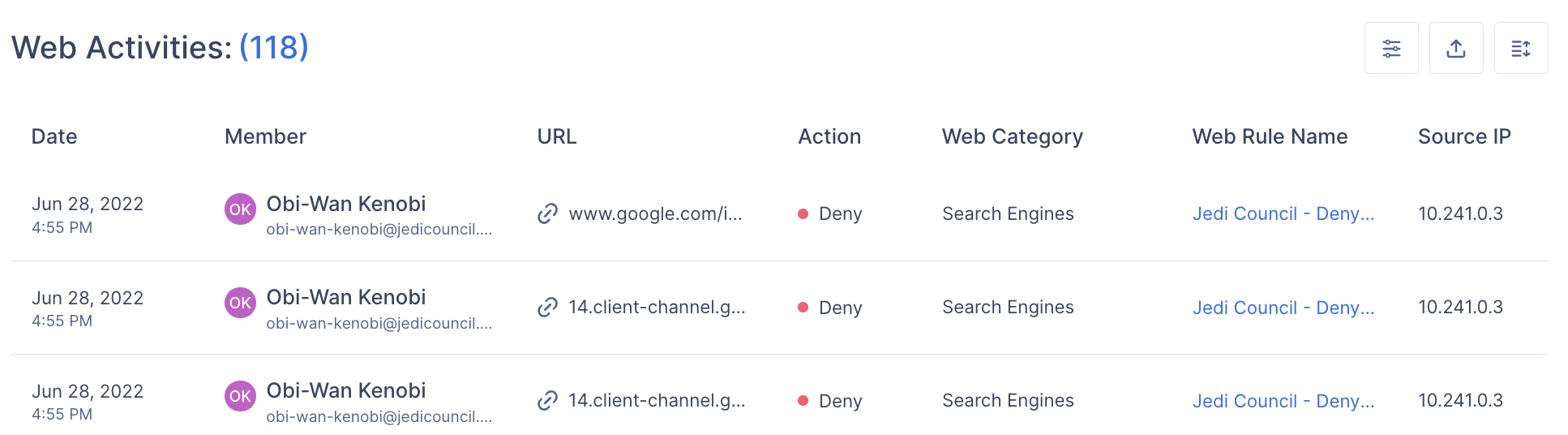
- In this example, a user was denied access to a restricted website:
- In the menu at the top of the screen, you can filter activities by Member, URL, Web Category, Action, Source IP, Destination IP, Web Rule Name, or Time Range.
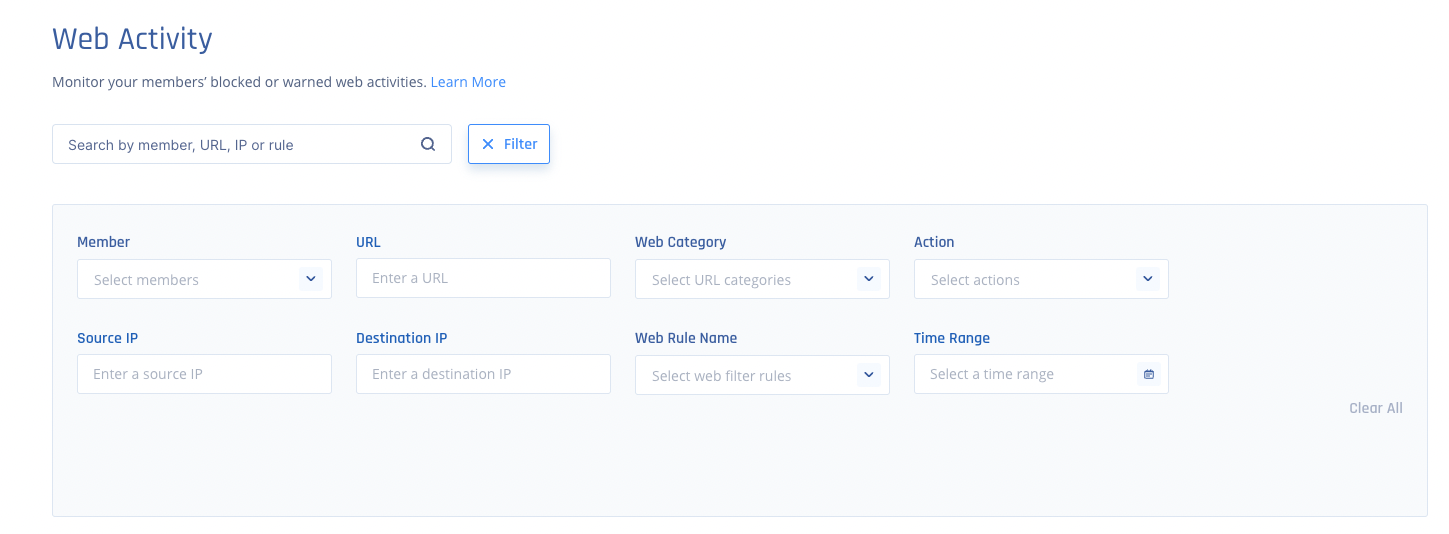
- This data may be exported. You cannot export more than 1000 events at once.
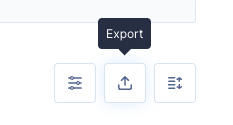
- Shown columns can be adjusted.
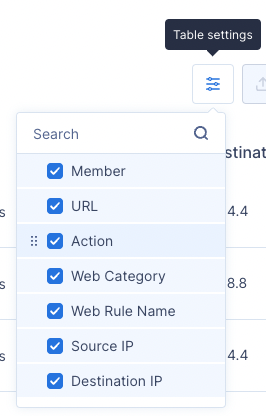
- This data may be exported. You cannot export more than 1000 events at once.
Monitored activities
- The Web Activity view currently only shows users that violated any Deny and Warn rules.
- The Allowrules monitoring feature is coming soon...
Support Contacts
If you have any difficulties or questions, don't hesitate to contact Harmony SASE's support team. We offer 24/7 chat support on our website at sase.checkpoint.com, or you can email us at sase-support@checkpoint.com. We're here to assist you and ensure your VPN tunnel setup is a success.