Understanding Policies
Harmony SASE provides platform administrators the capability to set unique configurations for specific or multiple user groups.
These configurations are termed as profiles. By leveraging profiles, administrators can ensure that each user group has access to the right resources and configurations tailored to their roles and responsibilities.
How to add a new profile
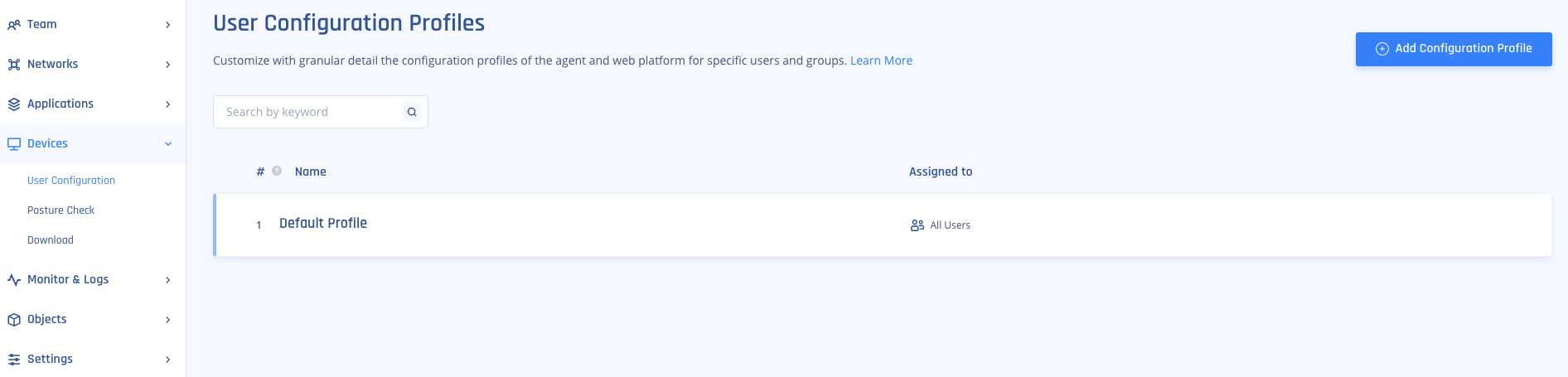
- Select Settings and then Configuration Profiles on the left side of the screen.
- Select Add Configuration Profile or edit the existing profile.
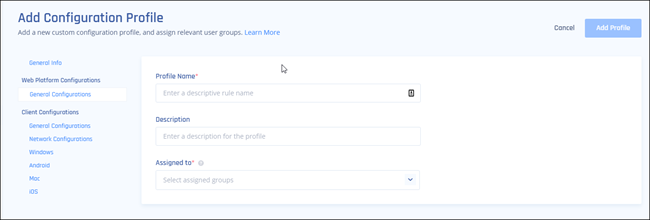
- Name the profile and fill in an appropriate description.
- Assign the profile to one or more user groups.
- Set General Configurations, Network Configurations, and OS-Specific Configurations according to the profile's use case. For more information, see Configuration Overview.
Default Profile

The default profile is a set of default configurations associated with every user whose group doesn't have a matching profile.
You can customize the default profile by selecting the pen icon.
Profile Prioritization
You may have noticed that one group of users can be associated with several profiles, and one user can belong to more than one group.
The profiles that will be presented to the users once they've logged into the endpoint client will be the last profile created (in case it's associated with one of the groups that the users belong to).
Profile priority is ranked in order from highest to lowest (for example: #1 being the highest priority, #2 a lower priority). You can also re-arrange the priority of the profiles as shown below: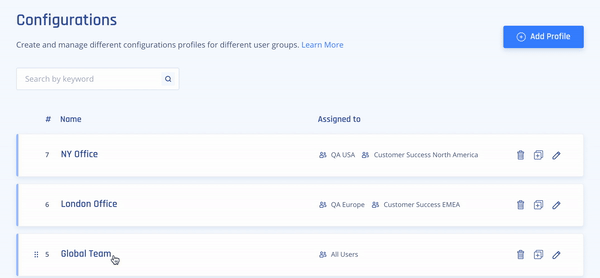
Recommendations
- Regularly review and update user group profiles to ensure they align with the evolving needs of your organization.
- Utilize the default profile for general configurations that apply to most users.
- Prioritize profiles based on the importance and frequency of use to ensure users see the most relevant configurations first.
Troubleshooting
If you encounter issues during or after the setup, try reviewing your settings to ensure everything matches the instructions. In particular, check the IP addresses and other details you entered during setup. If issues persist, please consult our dedicated support.
Support Contacts
If you have any difficulties or questions, don't hesitate to contact Harmony SASE's support team. We offer 24/7 chat support on our website at sase.checkpoint.com, or you can email us at sase-support@checkpoint.com. We're here to assist you and ensure your VPN tunnel setup is a success.