This article describes what site to site connectivity is, and compares the IPSec and Wireguard VPNs which can be used with the Platform.
What is site to site connectivity?
This feature allows you to create a secure communication link between two different networks located at different sites. You can connect your gateway to your local network or cloud services.
What options does Harmony SASE provide?
Harmony SASE offers the ability to use an IPSec tunnel or a Wireguard connector.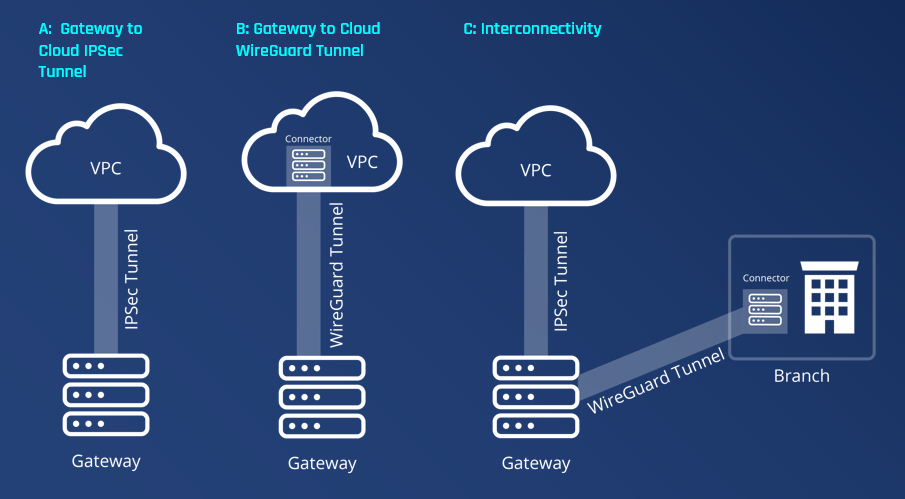
How do IPSec and Wireguard compare?
The following table shows a short comparison between the two VPNs.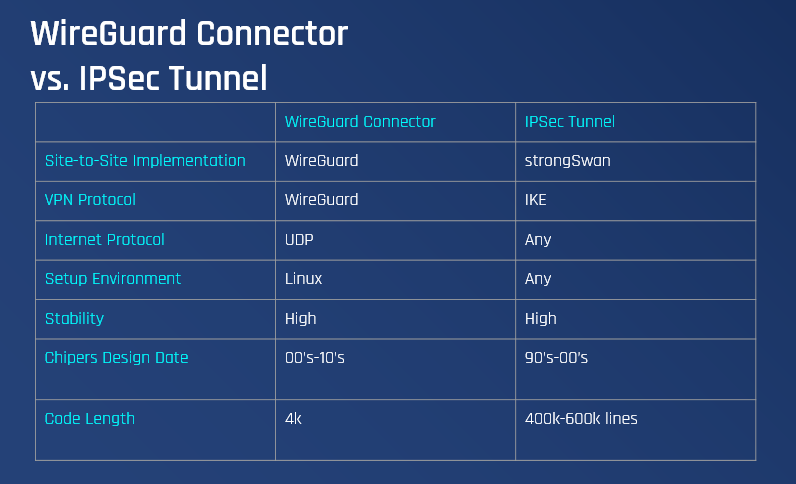
IPSec tunnel
IPSec (IP Security) is a suite of protocols developed to ensure the integrity, confidentiality, and authentication of data communications over an IP network.
For more information, see the following subsections (at the dropdown on your left):
- Connecting On-Prem Infrastructure
- Connecting Cloud Infrastructure
WireGuard connector
WireGuard is an extremely simple yet fast and modern VPN that utilizes state-of-the-art cryptography. It aims to be faster, simpler, leaner, and more useful than IPsec. WireGuard is designed as a general-purpose VPN for running on embedded interfaces and super computers alike, fit for many different circumstances.
For more information, see the Configuring a WireGuard Connector article.