Adding an HTTP/HTTPS Zero Trust application
This article describes how to configure an HTTP/HTTPS connection to a remote web page.
- Go to the Applications tab in the Management Platform. Select Add application.
.png)
- Fill in the following information:
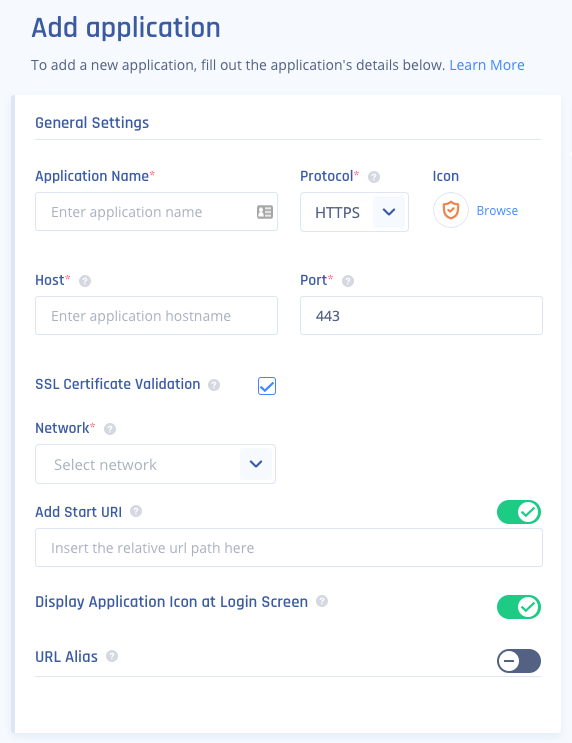
- Application Name: Enter a name of your choice.
- Protocol: HTTP/HTTPS
- Icon: Use default or choose an icon of your choice.
- Host: Enter the internal IP address (if custom DNS is configured you can alternatively enter the hostname) of the server to which you like to connect.
- Port: 80 for HTTP or 443 for HTTPS.
- SSL Certificate Validation (HTTPS Only): Once you enter an SSL Certificate, if you tick this box, the application will be accessible only as long as the SSL Certificate is valid.
- Network: Choose the network that contains the gateway from which you created a tunnel to the environment that hosts the server you'd like to connect to.
- Add Start URI (Optional): Enter a subpath to which the user will be directed once launching the app.
Example: If you entered www.perimeter81.com as Host and /careers under the URI, users will be directed to www.perimeter81.com/careers when launching the app. - Display Application Icon at Login Screen: Choose according to your preference.
- URL Alias (Optional): See Certificate Manager.
- Custom HTTP Headers: Mandatory in case you entered an explicit DNS as the host parameter
Important:
Some web browsers fail to display graphical components in the destination HTTP(S) page if a host header is missing, so it is advised to configure a custom header in any case (in the Name field enter Host; at Value field enter your internal FQDN).
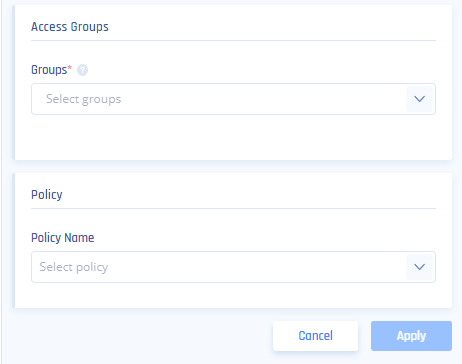
- Access Groups: State the names of the user groups which will have access to the HTTP application.
- Policy: Leave blank, or choose a policy that was previously created and matches your needs.
- Select Apply.
- To connect to the application enter the application FQDN in the URL line of your browser or connect through the platform.