Adding a VNC Zero Trust application
This article describes how to configure a VNC connection to a remote server (Linux or Windows). Make sure you are familiar with the server's authentication methods and that you have a tunnel connecting your network and the environment that hosts the server before you begin.
- Go to the Applications tab in the Harmony SASE Platform. Select Add application.
.png)
- Fill in the following information:
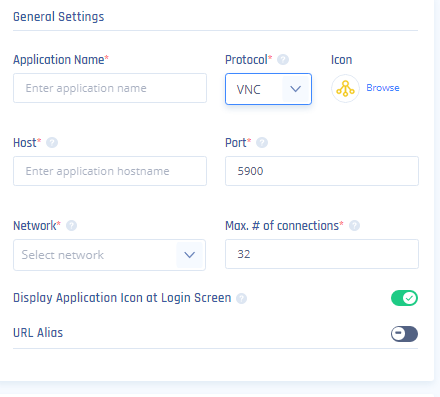
- Application Name: Enter a name of your choice.
- Protocol: VNC
- Icon: Use default or choose an icon of your own choice.
- Host: Enter the internal IP address of the server to which you'd like to connect.
- Port: 5900
- Network: Choose the network that contains the gateway from which you created a tunnel to the environment that hosts the server you'd like to connect to.
- Max number of connections: 1
- Display Application Icon at Login Screen. Default: No
- Enable copy-paste from VNC to clipboard. Default: Yes
- URL Alias (Optional): See further instructions here.
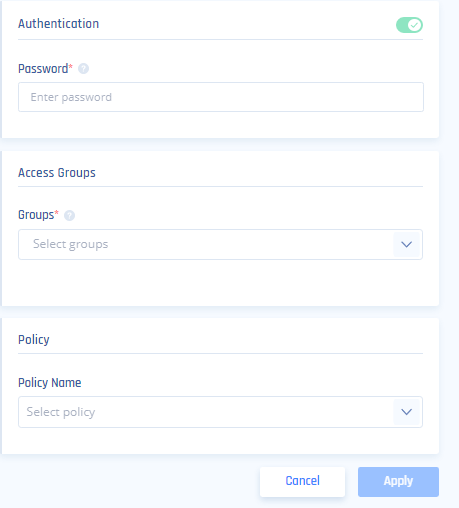
- Authentication: The password predefined in your VNC.
- Access Groups: State the names of the user groups that will have access to the VNC application.
- Policy: Leave blank, or choose a policy that was previously created and matches your needs.
- To connect to the application insert the application FQDN in the URL line of your browser or connect through the Harmony SASE platform.