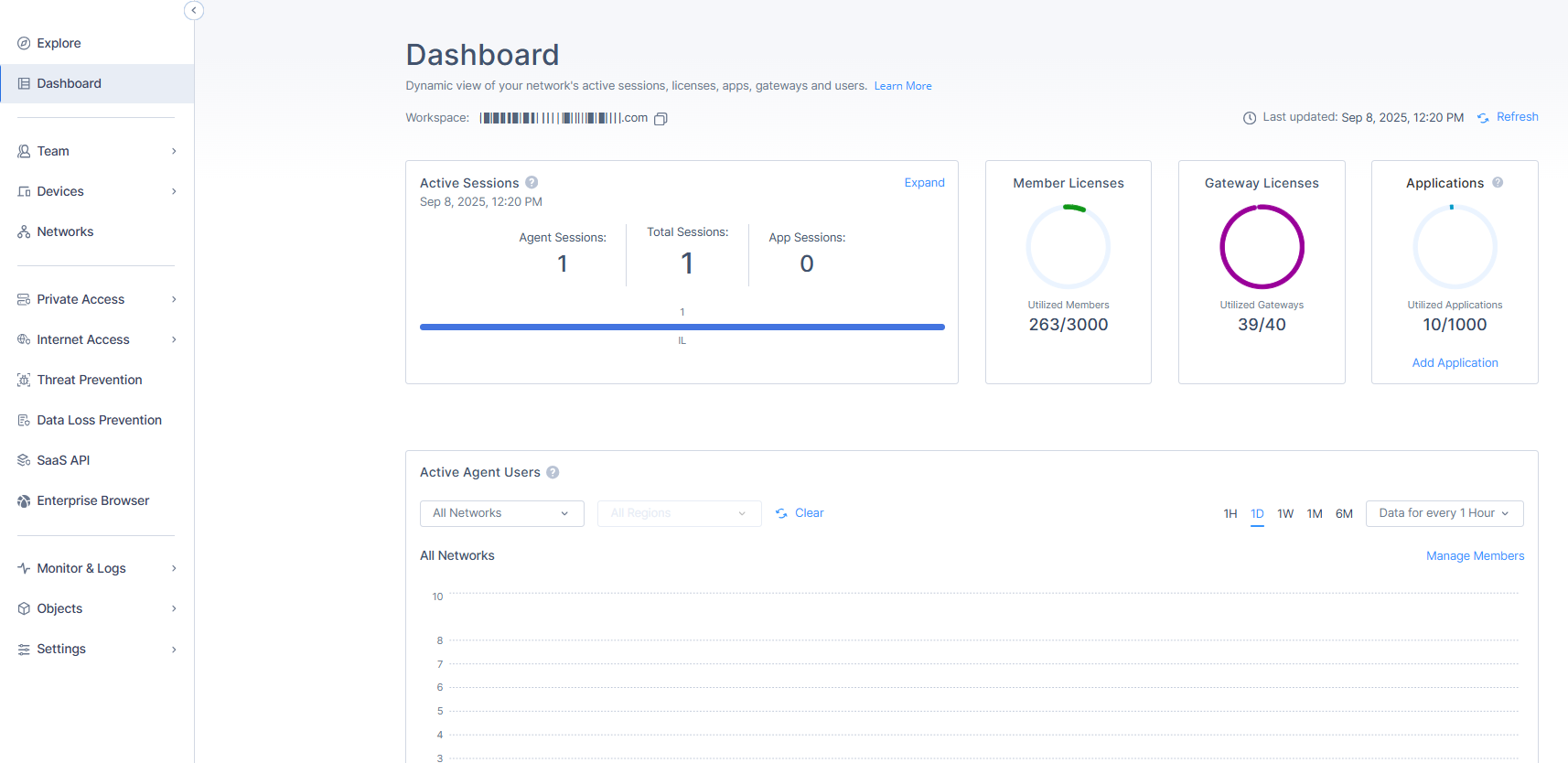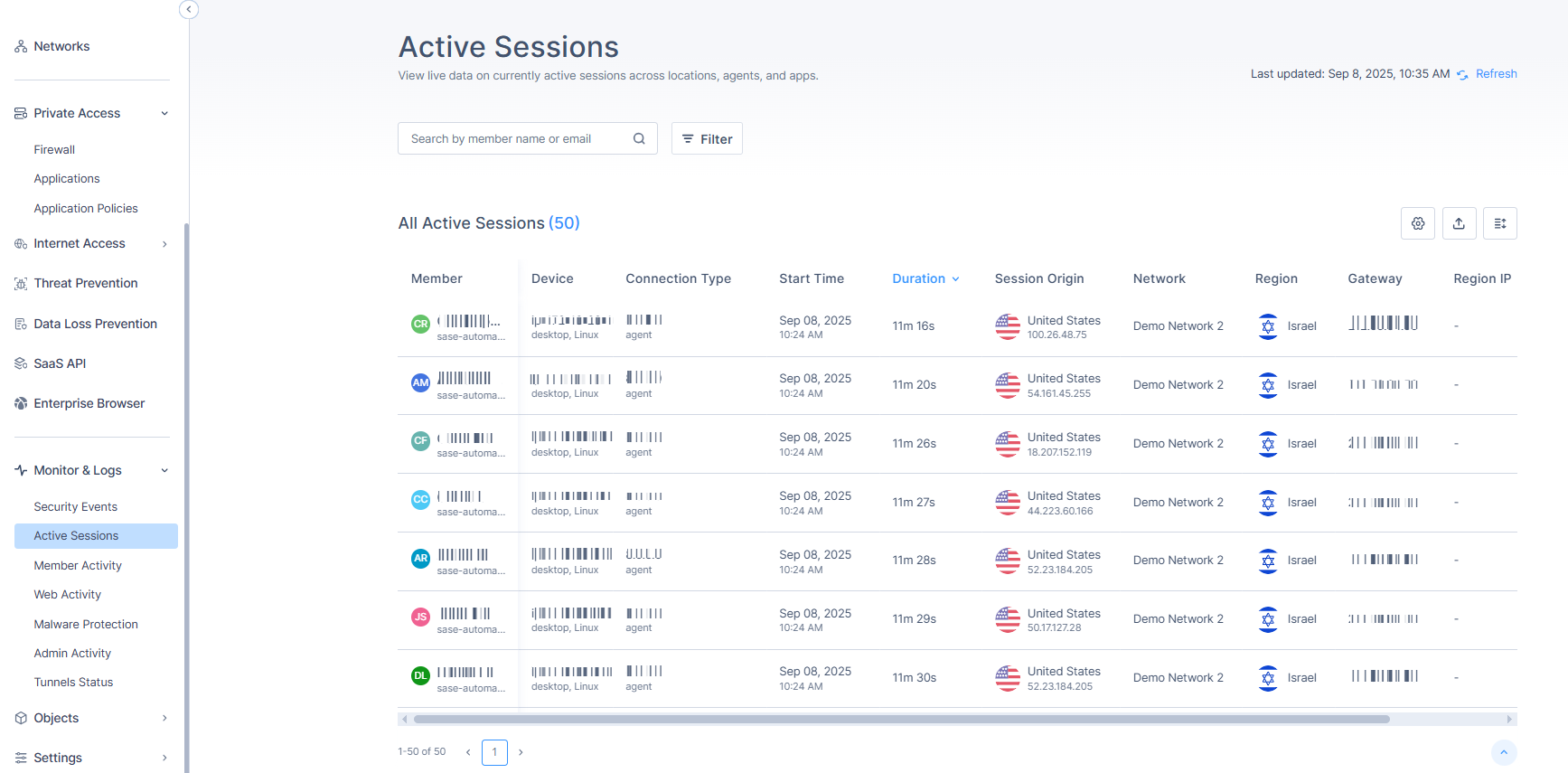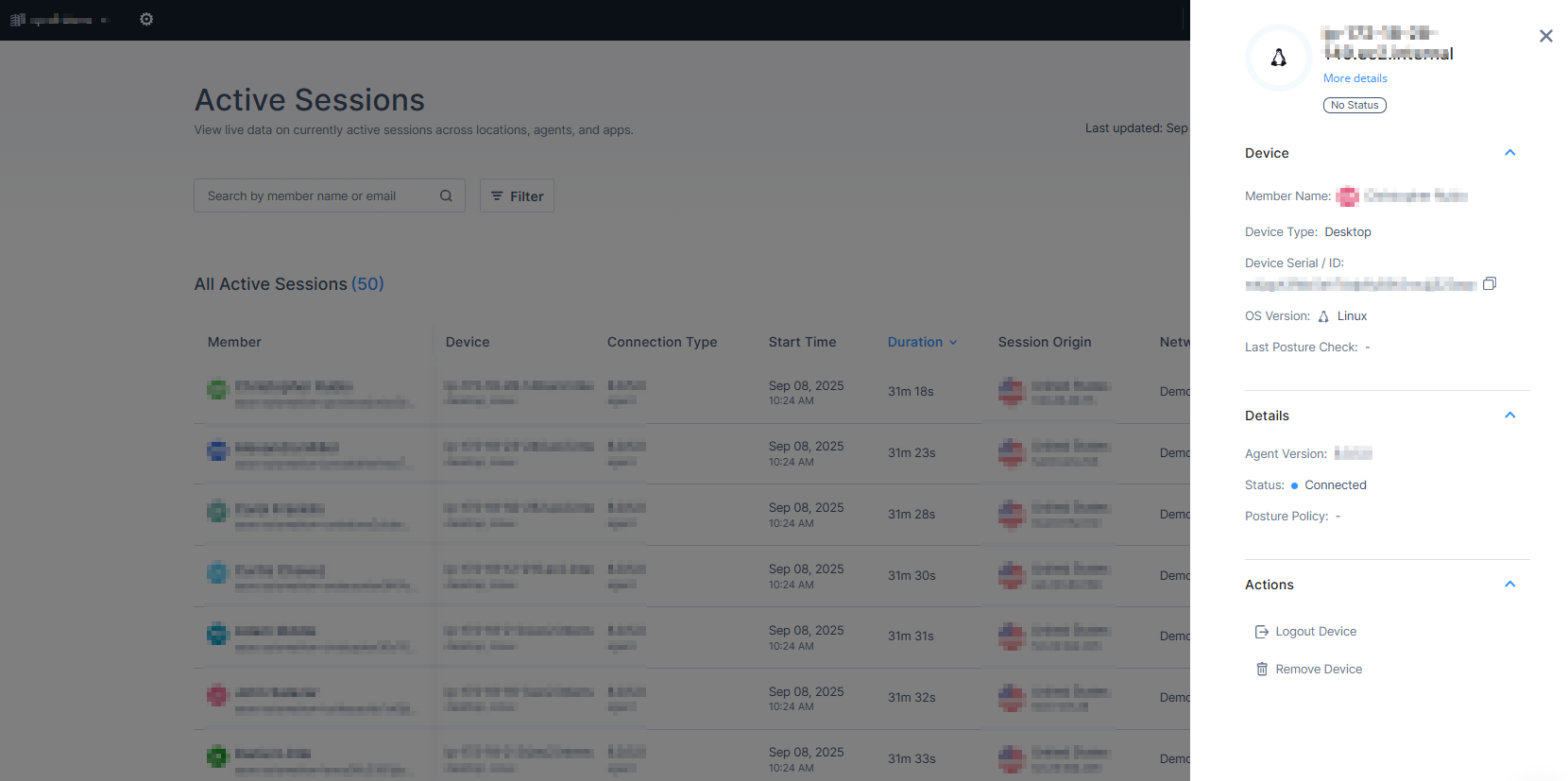The Active Sessions page allows you to view detailed device information and perform actions such as logging out or removing devices.
To view the Active Sessions page, do either of these:
- Access the Harmony SASE Administrator Portal and click Dashboard, in the Active Sessions widget, click Expand.
- Access the Harmony SASE Administrator Portal and click Monitor & Logs > Active Sessions.
| Column | Description |
|---|---|
| Member | Member name |
| Device | Name of device(s) logged in from. |
| Connection Type | Type of connection:
|
| Start Time | Start date and time of the connection. |
| Duration | Duration of the connection. |
| Session Origin | Location of the connected network gateway. For the Harmony SASE Agent, it shows the IP address. |
| Network | Connected network name. |
| Region | Connected network region. |
| Gateway | Harmony SASE gateway IP address. |
Action
- To select the columns required in the table, click
 and select the columns.
and select the columns. - To export the data, click
 . The system downloads an archive file with the data in JSON and CSV file format.Note - You can export only the latest 1000 active sessions at a time.
. The system downloads an archive file with the data in JSON and CSV file format.Note - You can export only the latest 1000 active sessions at a time. - To view Member Activity logs, hover over a member row in the table, and when a view activity icon appears at the end of the row, click
 .
. - To view more details about the device and perform actions, click the Device column in the table.
Distinguishing between Agent and Application Sessions
When viewing active sessions, the admin will be presented with information for both Application and Agent sessions.
- Application sessions will be distinguished by the word "app" in the Connection Type column.

- Agent sessions will be distinguished by the word "agent" in the Connection Type column.
- Additionally, unlike Application sessions, Agent sessions will show an IP address under the Session Origin column.

Support Contacts
If you have any difficulties or questions, don't hesitate to contact Harmony SASE's support team. We offer 24/7 chat support on our website at sase.checkpoint.com, or you can email us at sase-support@checkpoint.com. We're here to assist you and ensure your VPN tunnel setup is a success.