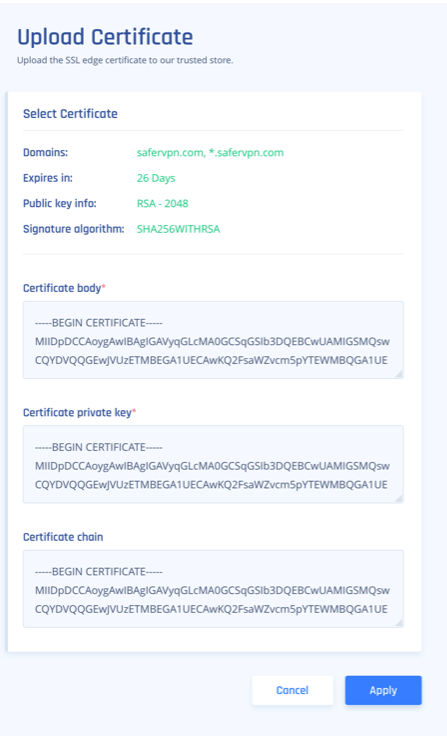This article describes how to configure a URL alias for a Zero Trust application, thus enabling you to connect to the application with a domain-associated user-friendly URL.
- Uploading domain SSL certificates
- Creating a URL alias for your application
Upload domain SSL certificates
A domain-validated certificate (DV) is an X.509 digital certificate typically used for Transport Layer Security (TLS) where the domain name of the applicant is validated by proving some control over a DNS domain.
- To add Application Domain Certificates, go to Settings/Certification Manager.
.png)
- The Upload Certificate screen displays. Fill in the Certificate Body, Private Key, and Chain.
.png)
- Select Validate to ensure this certificate is correct:
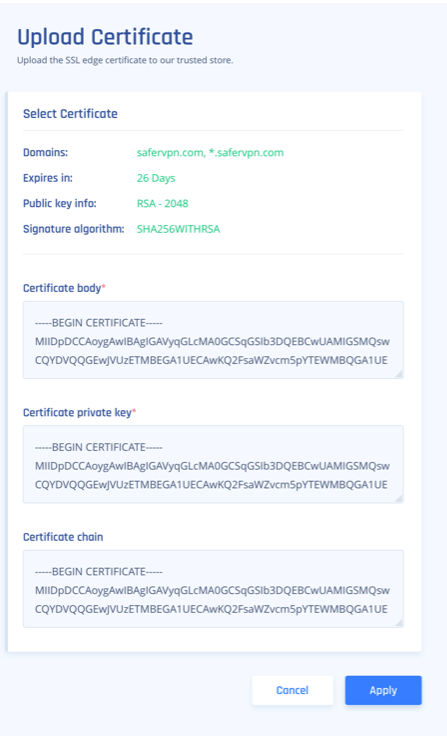
- Select Apply to upload the certificate.
Creating a URL alias for your application
- URL aliasing can be configured for any zero trust application. When creating the app follow these additional steps.

2. Enable URL Alias. Choose a CNAME associated with your domain and the correlating certificate (for example myapplication.mydomain.com ).

3. Go to your DNS administrator (for instance GoDaddy or R53 in AWS). Define a CNAME under your domain (identical to the CNAME you entered in the Perimeter 81 platform) and point it to application FQDN (the FQDN will appear in the app settings once you click to apply).



.png)
.png)