Onboarding of Perimeter 81 customers to the Infinity Portal
Background:
Following the acquisition of Perimeter 81 by Check Point on Sep. 13, 2023, the application was renamed to Harmony SASE.
Check Point offers a comprehensive suite of security solutions, accessible to customers through the Infinity Portal web interface. Harmony SASE has been seamlessly integrated into the Infinity Portal, and is now accessible to tenants with an account on the platform.
Onboard to Harmony SASE via the Infinity Portal:
Accessing a pre-existing Harmony SASE workspace via the Infinity Portal is possible, but it requires having an Infinity Portal tenant associated with the existing Harmony SASE workspace.
Follow the instructions below to gain access to Harmony SASE via the Infinity Portal.
- Infinity Portal Tenant
- If you do not have a tenant in the Infinity Portal:
- Create a new tenant via this link. During the tenant creation process, please select data residency in the same region as the Harmony SASE workspace (i.e. USA).
- If you already have a tenant in the Infinity portal:
- Verify that the data residency region of the Infinity Portal tenant is in the same region as the existing Harmony SASE workspace’s data residency.
- If the data residency regions are different, it is required to do one of the following:
- Migrate the Harmony SASE workspace to the same data residency region as your tenant in the Infinity Portal. It is recommended to consult with the customer success team to assist with migration.
- Create a new Infinity portal tenant with the same data residency of Harmony SASE workspace.
- If you do not have a tenant in the Infinity Portal:
- Associate the Infinity Portal tenant to the existing Perimeter 81 workspace
- Send an association request to your account manger or to sase-support@checkpoint.com with the following information:
- Perimeter 81 workspace name
- Infinity portal account ID
- Infinity portal data residency regions:
- EU
- US
- Australia
- India
- Send an association request to your account manger or to sase-support@checkpoint.com with the following information:
- Once the Infinity Portal tenant and Harmony SASE workspace are associated
- Login to the Infinity Portal via https://portal.checkpoint.com/signin
- Go to the Infinity Portal menu
- Click on ‘SASE - Internet & Private Access’ under the Harmony Pillar
- At first login, a page with two options will be presented to you
• Already have a contract?– link the User Center to the Infinity Portal account
• Get Started – Continue to the Harmony SASE application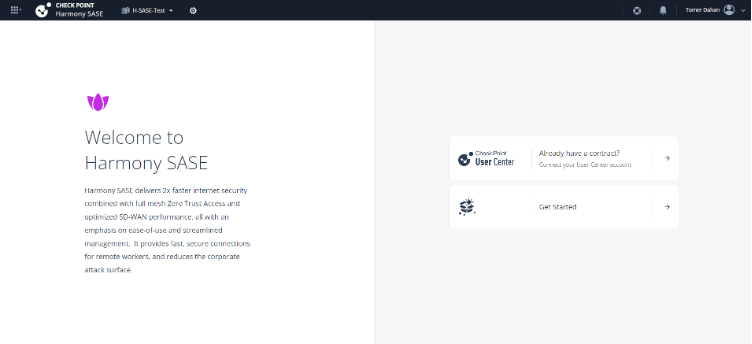
- Click on “Get Started” button, will direct you to your Harmony SASE workspace.
User Center account
Orders for Check Point products are placed via a dedicated application called User Center. As a customer of Perimeter 81, a User Center account is not needed for access to Harmony SASE.
However, if you would like to pay for the Harmony SASE service via Check Point instead of Perimeter 81, and / or you would like to purchase additional Check Point products, you must have a User Center account.
Once your User Center account is established and you have a license for one or more Check Point products, you must link the Infinity Portal tenant to the User Center account to access the products you purchased.
Link the Infinity Portal to a User Center Account
- There are two ways to link the Infinity Portal to the User Center account.
- On the Welcome to Harmony SASE page in the Infinity Portal click on the “Already have a contract” button.
- Alternatively, click on the gear icon next to the tenant's name in the header
- Select “Services & Contracts”
- Click on Link A User Center Account at the top-right corner

- Then, fill the credentials of your User Center account and click on “Next”.

- Select your User Center account and click on “Finish”.